How to: Take your SharePoint Online Preview Public Web Site Online
Posted
Wednesday, July 18, 2012 5:32 PM
by
CoreyRoth
Maybe, this was more obvious to other people but it took me a while to figure out. When you first provision your Office 365 Preview Enterprise account, a public site collection is created. It took me a while to find it at first because I was used to finding my public site collection at -web.sharepoint.com">http://<name>-web.sharepoint.com. However, that didn’t work. I went back to the site collections page and noticed that the public site collection is now at -public.sharepoint.com">http://<name>-public.sharepoint.com.
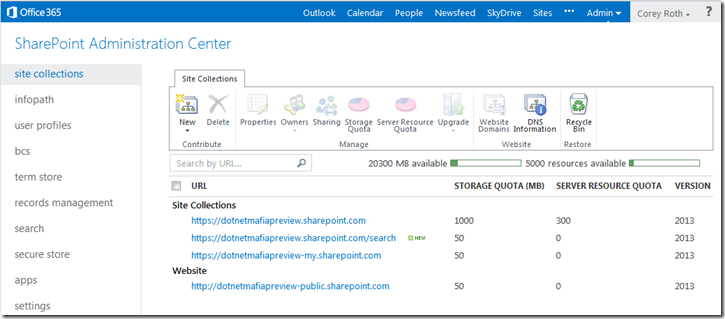
I tried that URL by clicking on it through the Site Collections page using http as opposed to https and what did I get?
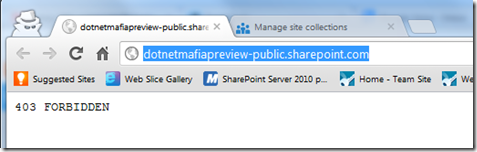
Now, I thought that was odd because I don’t remember things working that way. I finally posted something and got a response from Microsoft. The public web site collection run in offline mode by default and you must take it online for it to work. To do that you must visit your URL using https as in -public.sharepoint.com">https://<name>-public.sharepoint.com. Once, you do that, you will be prompted for authentication and you still see the starter site that looks like this.
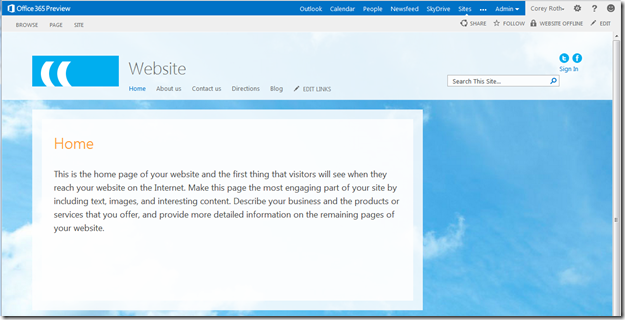
You’ll notice in the top there is a link that says WEBSITE OFFLINE. Click on that and it will tell you about taking your site online.
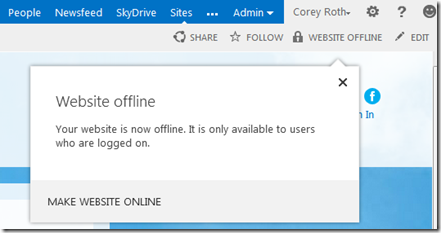
When you click MAKE WEBSITE ONLINE, your site will get a confirmation screen.
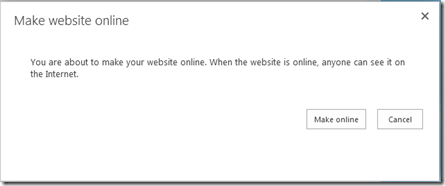
Click Make online and your site will be exposed via http and anonymous users will be able to access the site.
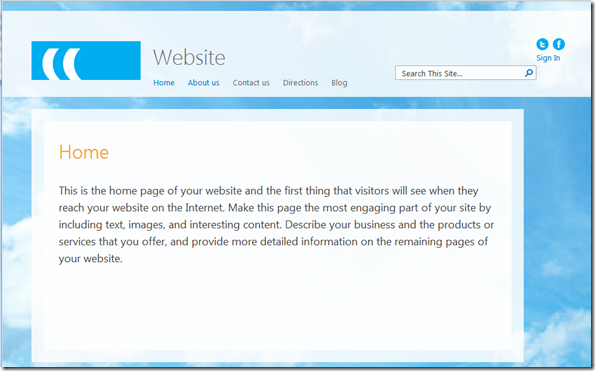
Note, the new Blog link. People have been wanting that feature for a while with SPO sites. I think we’ll see a lot of blog sites moving to SPO now. You’ll also notice a search box right in the master page. No longer do you need to use hacks to get it to work. If you can’t figure out how to get your public web site going with SharePoint Online Preview, hopefully these steps have helped.