A quick look at SharePoint Online in Office 365
Posted
Monday, March 7, 2011 8:56 PM
by
CoreyRoth
We’ve been hearing about the new version of SharePoint Online in the cloud under the Office 365 umbrella for some time now, so I was excited when my company (Stonebridge) got our beta invite. I’m just going to be talking about SharePoint Online today. I’ll let the smart people who know about Exchange and Lync cover those products. :) It was really easy to set up. It prompted me for some basic information including what I want my subdomain to be. I chose our company name which is used for various URLs throughout the environment. You can also use your own domain name as well, but that’s beyond the scope of this trial run.
The first thing you might be wondering is what does it look like. Well it looks a lot like the SharePoint 2010 you know and love, but there are some differences. It takes a while for your SharePoint site to be provisioned but you have immediate access to Exchange and Lync. While SharePoint is being provisioned, you won’t see any links for it in the administration control panel. You have to wait a while. Once it does get created, when you visit the URL for your site you get prompted with a somewhat familiar login page.
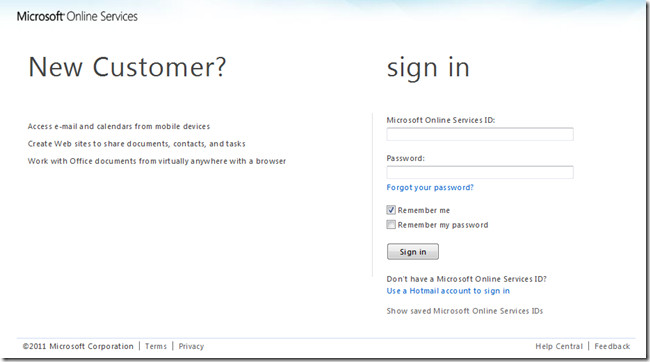
Once you login, you get see a familiar SharePoint site. In this case I used the blank site template.
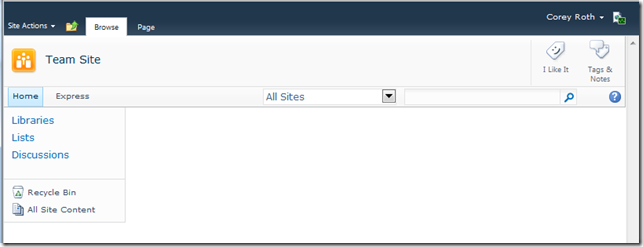
I mentioned some things are different. When you go to create a new site, take a look at this:
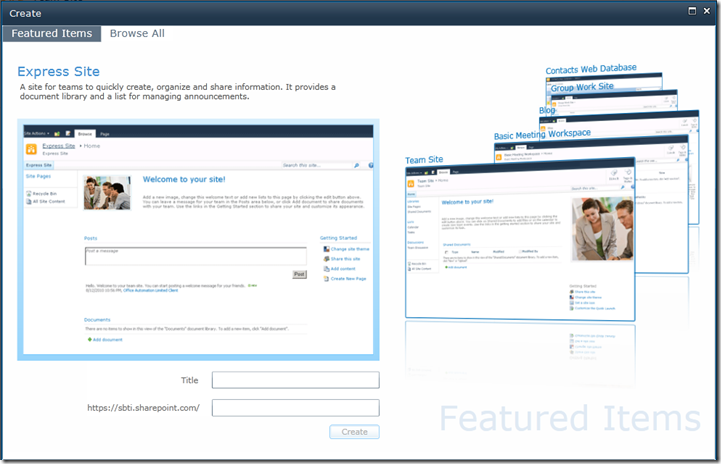
It’s a new addition to the New Site Silverlight application which has featured site definitions. A new site template is available called the Express Site. This appears to be a new site template based upon the Team Site minus the Calendar, Tasks, and the Discussion Board.
There’s more though. If I edit the page and choose Add New Web Part, I am welcomed with a new Silverlight application to pick web parts.
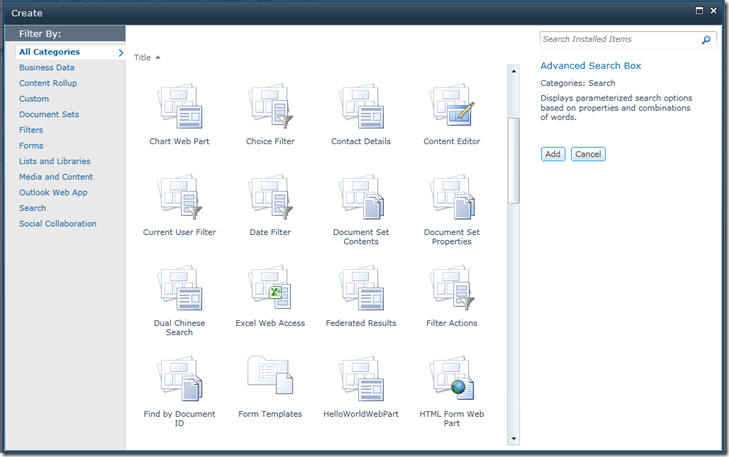
Take note that there are currently web parts in the list that likely will not work because they use features not available in the cloud.
The Site Collection Settings page looks pretty similar but there are definitely fewer links but I haven’t done a real comparison yet.
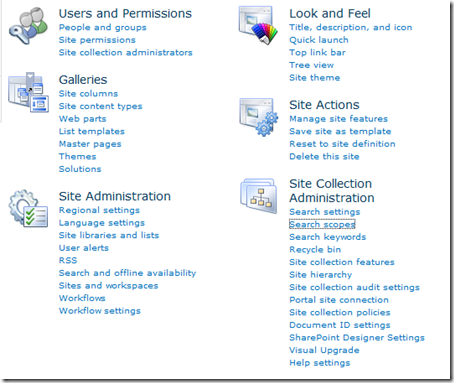
Search appears to work by itself. A search center was configured out-of-the-box and I did not have to make any configuration. There is no direct navigation to it, but you can search from the master page as usual. Also of note is that there is currently no way to get to the Search Service Application through Central Administration, so you can’t make any configuration changes there. You can still create scopes at the site collection level. However, if you want to create your own managed properties, I don’t think there is an option currently.
Speaking of Central Administration. It doesn’t really exist. There is an administration site accessible at https://yourname-admin.sharepoint.com but you won’t see the central admin site you know. It’s a limited tenant-type administration page. Currently, you can only configure site collections, send to connections, InfoPath Form Services, User Profile Service Application, and the Managed Metadata Term Store. Clicking on any of the links will bring you to familiar screens to manage those components.
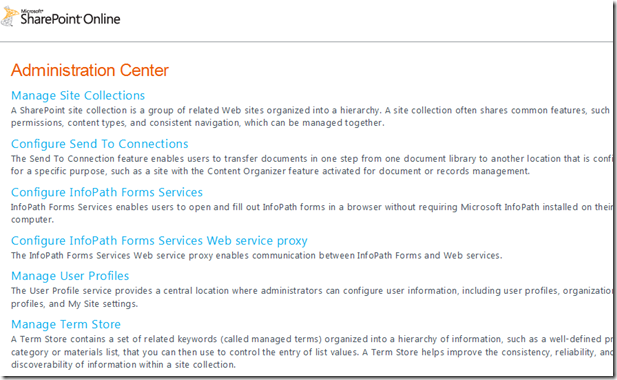
If you are like me, you probably have had questions about SharePoint Online and other aspects of Office 365. Here are the answers to a few questions that I think many of us have had.
Q: Do I have remote desktop or file system access to my SharePoint server?
A: No. From what I can tell, you have no physical access to the server whatsoever. If you can’t make the configuration change using the web browser or Visual Studio, it’s not going to happen.
Q: How do users login? Do they need different usernames and passwords?
A: Accounts can be created manually or they can be bulk uploaded via CSV file. You can also synchronize accounts with your on-premises Active Directory. This creates copies of the user accounts and allows global address list synchronization in Exchange You can also setup identity federation and use Active Directory Federation Services (ADFS 2.0) to authenticate into Office 365 as well. I think both of these options provide the same functionality, but it sounds like there is more work involved in the setup. It sounds like a better solution though.
Q: Can I develop custom applications using Visual Studio?
A: Yes, but you can use Sandboxed Solutions. You have to develop the solution on a local SharePoint server and then manually upload the solution package to the Solutions gallery in “the cloud”.
Q: Can I host anonymous sites?
A: I would love to know the answer to that myself. I haven’t seen an option. I hope so.
Q: Can I create multiple web applications?
A: By the looks of it, you don’t have the ability to add additional web applications. I could be wrong though and I just haven’t figure out how to do it yet.
Q: Can you use PowerShell?
A: I know you can use PowerShell remoting for Exchange tasks. I’m unsure if SharePoint is supported or not.
Q: Is Feature X supported in SharePoint Online?
A: I always refer to this document to determine what is and is not supported in SharePoint Online.
Q: Is SharePoint Designer supported?
A: I connected to the site and it appears to work fine.
That’s it for now. I plan on posting more specifics on the things you can do in SharePoint Online in subsequent posts. This post was based on publically available information.